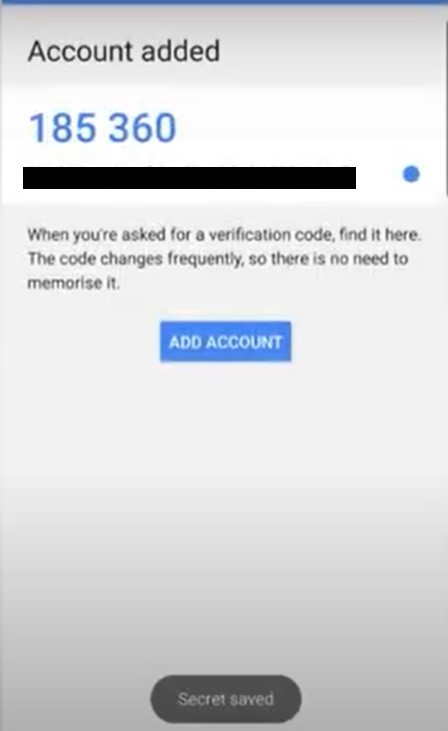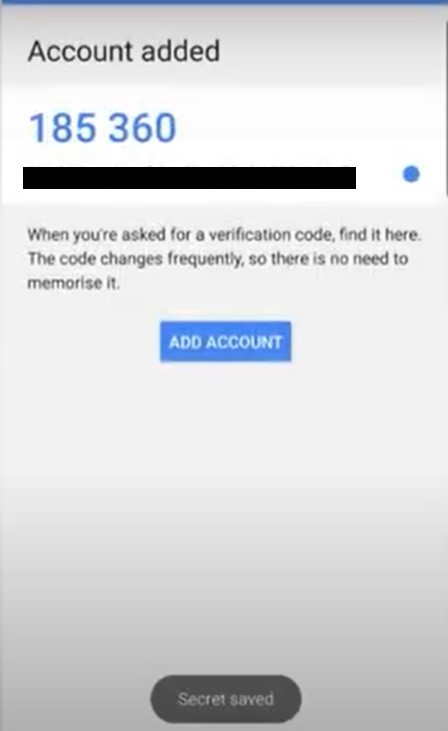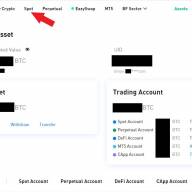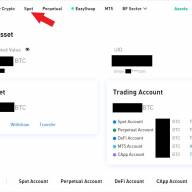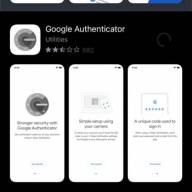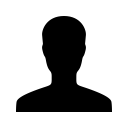This article provides a guide to downloading and activating Google Authenticator for your mobile phone. This page is for both Android and Apple-based mobile phones. Google Authenticator is compatible with Android OS and Apple iOS.
Background
Google Authenticator generates an additional verification step through your phone. It provides stronger security for your accounts by requiring two-factor authentication (2FA) when you sign in. In addition to your password, you'll also need a code generated by the Google Authenticator app on your phone. Google Authenticator is a standard requirement for crypto wallet accounts.
Note: A Google account is required for this app.
Contents
Install Google Authenticator App
Install Google Authenticator App
a) Go to the Google Play Store or Apple App Store and search Google Authenticator
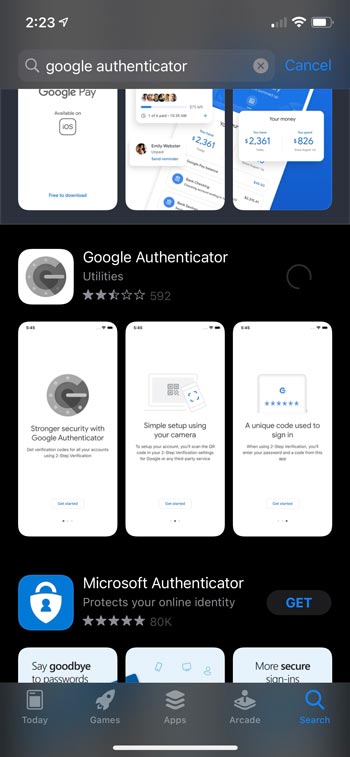
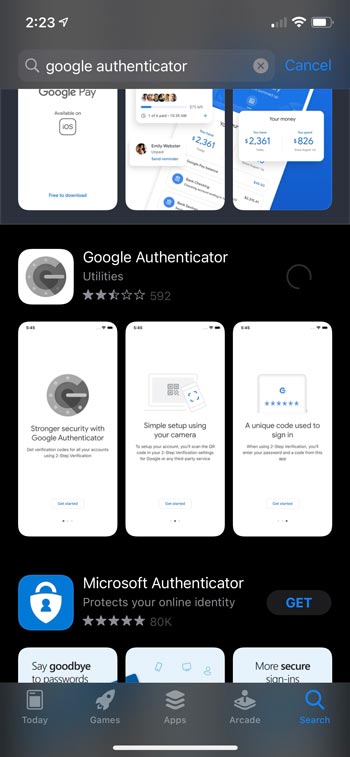
b) Install the application to your phone. Click on Open
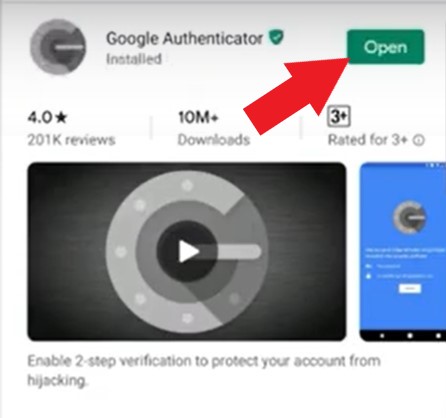
c) Click on Begin
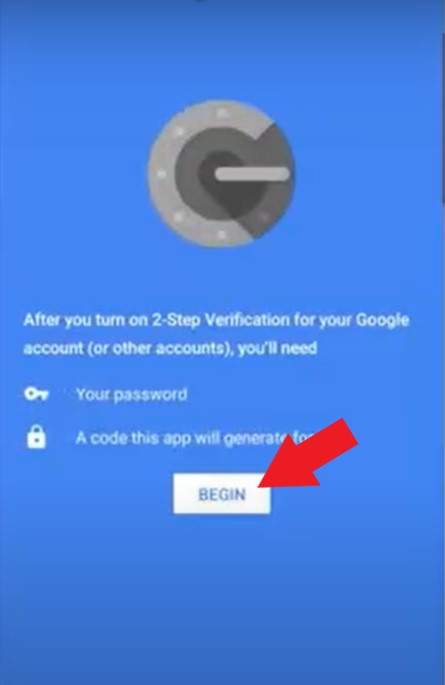
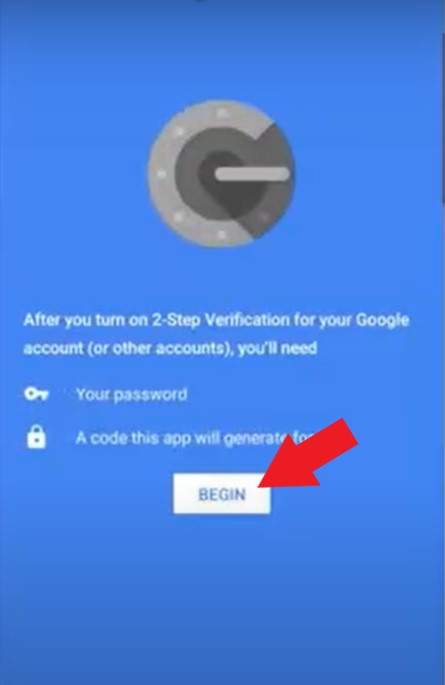
d) Add an Account. Click on Scan a barcode
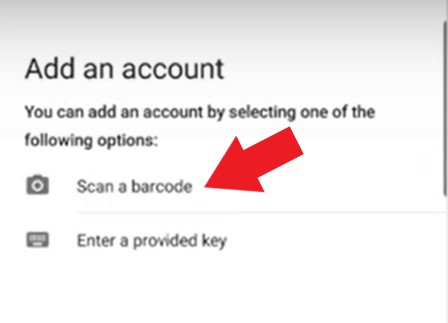
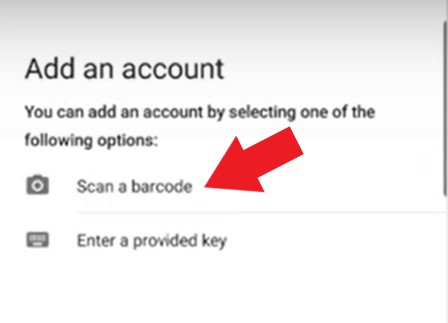
e) Click on Allow to allow Authenticator to take pictures
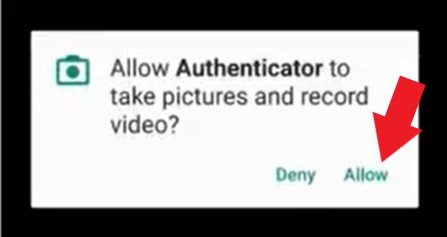
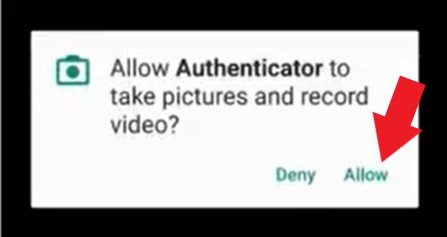
f) Scan the QR code
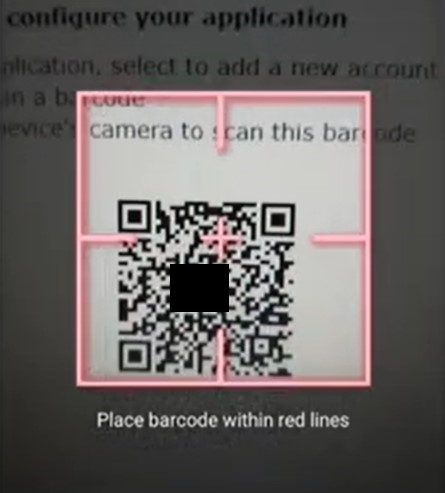
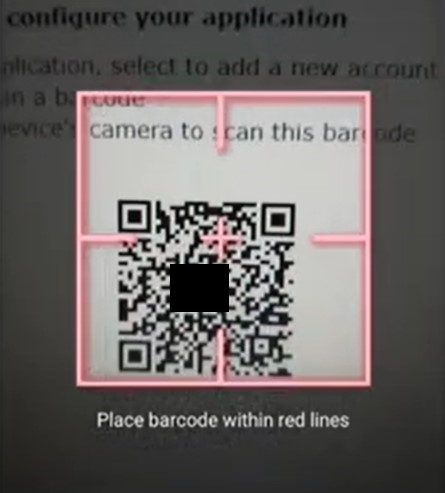
g) Once scanned, a new verification code will appear with the entity's name under the number. The blue dot indicates the time you have to use the code.